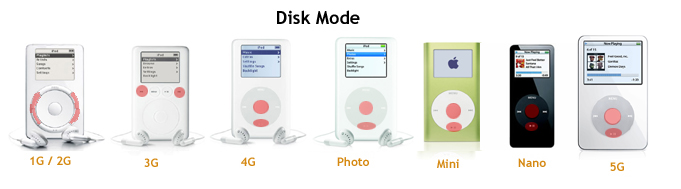Difference between revisions of "Modes"
| Line 9: | Line 9: | ||
==DFU mode== | ==DFU mode== | ||
| − | DFU (Device Firmware Upgrade) mode is a relatively new standard for upgrading firmware that is used in many devices like the OpenMoko and the newer iPods. DFU mode (since nano 3G) is probably contained in the on-processor's bootrom. Newer iPods have both DFU mode and disk mode, while iPod Touch and iPhones have exclusively DFU mode. It is worth noting that DFU mode was implemented at the exact time that Apple switched from PortalPlayer to Samsung processors | + | DFU (Device Firmware Upgrade) mode is a relatively new standard for upgrading firmware that is used in many devices like the OpenMoko and the newer iPods. DFU mode (since nano 3G) is probably contained in the on-processor's bootrom. Newer iPods have both DFU mode and disk mode, while iPod Touch and iPhones have exclusively DFU mode. It is worth noting that DFU mode was implemented at the exact time that Apple switched from PortalPlayer to Samsung processors. |
The Nano 2G also has a DFU mode, but this mode can only be entered by shorting testpoints on the circuit board. | The Nano 2G also has a DFU mode, but this mode can only be entered by shorting testpoints on the circuit board. | ||
===Getting DFU mode on 3G/4G=== | ===Getting DFU mode on 3G/4G=== | ||
| − | # Make sure your iPod is turned on and connected to your computer. | + | # Make sure your iPod is turned on and connected to your computer. |
# Press the menu button and select (central) button simultaneously. | # Press the menu button and select (central) button simultaneously. | ||
# The iPod's screen will go black, and the Apple logo will shortly appear. | # The iPod's screen will go black, and the Apple logo will shortly appear. | ||
| Line 20: | Line 20: | ||
# Release the menu and select buttons. | # Release the menu and select buttons. | ||
| − | You | + | You can use lsusb to determine if your iPod is in DFU mode. 05ac is the vendor ID (apple), and the number after the colon is the Product ID. The product ID depends on whether the iPod is in DFU mode or not. Here is a table of product IDs: |
| − | + | {| border="1" cellpadding="5" cellspacing="0" | |
| − | + | ! Device !! Normal !! DFU | |
| − | + | |- | |
| − | + | | Nano 2G | |
| − | + | | ? | |
| − | + | | ? | |
| − | + | |- | |
| − | + | | Nano 3G | |
| − | + | | 1262 | |
| − | + | | 1223/1224 | |
| − | + | |- | |
| − | + | | Nano 4G | |
| − | 05ac is the vendor ID (apple), and the number after the colon is the Product ID. | + | | 1263 |
| − | + | | 1225 | |
| − | + | |- | |
| − | + | | Nano 5G | |
| − | + | | ? | |
| − | + | | ? | |
| − | + | |- | |
| − | + | | Classic 1G | |
| − | + | | ? | |
| − | + | | ? | |
| − | + | |- | |
| − | + | | Classic 2G | |
| − | + | | ? | |
| − | + | | ? | |
| − | + | |} | |
| − | + | Please replace the question marks if you can. | |
| − | |||
| − | |||
| − | |||
| − | |||
| − | |||
| − | |||
| − | |||
| − | |||
| − | |||
| − | |||
| − | |||
| − | |||
| − | |||
| − | |||
| − | |||
| − | |||
| − | |||
| − | |||
| − | |||
| − | |||
| − | |||
| − | |||
| − | |||
| − | |||
| − | |||
| − | |||
| − | |||
| − | |||
| − | |||
| − | |||
| − | |||
| − | |||
| − | |||
| − | |||
| − | |||
| − | |||
| − | |||
| − | |||
| − | |||
| − | |||
| − | |||
===DFU utility=== | ===DFU utility=== | ||
Revision as of 07:01, 14 July 2010
Nanos have special modes that they can boot into called disk mode, DFU mode, and debug mode.
Contents
Disk mode
Disk mode has existed ever since the iPod has existed. Disk mode is stored in the 1MB NOR auxillary flash (along with the bootloader), so this is pretty much always there, no matter what sort of tampering you have done. Disk mode basically makes the iPod behave as a massive storage device, allowing the computer to directly read and write the data flash chip. For more information on how to enter Disk mode (or Reboot), refer to the Key Combination page from iPodLinux Wiki.
DFU mode
DFU (Device Firmware Upgrade) mode is a relatively new standard for upgrading firmware that is used in many devices like the OpenMoko and the newer iPods. DFU mode (since nano 3G) is probably contained in the on-processor's bootrom. Newer iPods have both DFU mode and disk mode, while iPod Touch and iPhones have exclusively DFU mode. It is worth noting that DFU mode was implemented at the exact time that Apple switched from PortalPlayer to Samsung processors.
The Nano 2G also has a DFU mode, but this mode can only be entered by shorting testpoints on the circuit board.
Getting DFU mode on 3G/4G
- Make sure your iPod is turned on and connected to your computer.
- Press the menu button and select (central) button simultaneously.
- The iPod's screen will go black, and the Apple logo will shortly appear.
- Keep on pressing till the Apple logo turns into a black screen. This is about 10 seconds.
- Release the menu and select buttons.
You can use lsusb to determine if your iPod is in DFU mode. 05ac is the vendor ID (apple), and the number after the colon is the Product ID. The product ID depends on whether the iPod is in DFU mode or not. Here is a table of product IDs:
| Device | Normal | DFU |
|---|---|---|
| Nano 2G | ? | ? |
| Nano 3G | 1262 | 1223/1224 |
| Nano 4G | 1263 | 1225 |
| Nano 5G | ? | ? |
| Classic 1G | ? | ? |
| Classic 2G | ? | ? |
Please replace the question marks if you can.
DFU utility
TheSeven has written libipoddfu.py for communicating with the iPod's DFU interface. It also has a utility called ipoddfu.py for uploading files in DFU mode. These utilities can be found in the tools section in TheSeven's development repository.
Debug (diagnostics) mode
This mode will give quite a lot of info about your iPod. Except for the very first iPods, it can be accessed by holding center and rewind when the apple logo appears during reboot.
Helpful pages
http://www.ipodlinux.org/wiki/Key_Combinations
http://daniel.haxx.se/blog/2008/09/03/dfu-mode-on-2nd-gen-nanos/