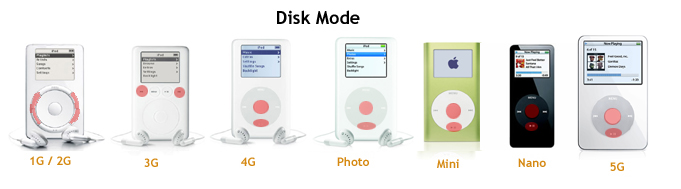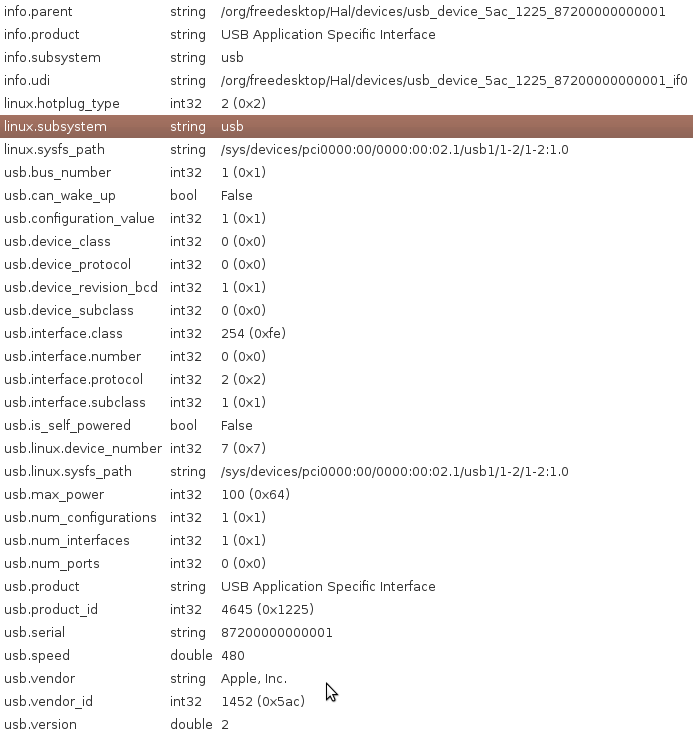Difference between revisions of "Modes"
(→DFU mode) |
|||
| Line 91: | Line 91: | ||
</pre> | </pre> | ||
| − | === | + | ===DFU utility=== |
| − | + | TheSeven has written libipoddfu.py for communicating with the iPod's DFU interface. It also has a utility called ipoddfu.py for uploading files in DFU mode. These utilities can be found in the tools section in TheSeven's [http://the-seven.tk/ipod/iloader/sourcecode.php development repository]. | |
| − | |||
| − | |||
==Debug (diagnostics) mode== | ==Debug (diagnostics) mode== | ||
Revision as of 04:32, 14 July 2010
Nanos have special modes that they can boot into called disk mode, DFU mode, and debug mode.
Contents
Disk mode
Disk mode has existed ever since the iPod has existed. Disk mode is stored in the 1MB NOR auxillary flash (along with the bootloader), so this is pretty much always there, no matter what sort of tampering you have done. Disk mode basically makes the iPod behave as a massive storage device, allowing the computer to directly read and write the data flash chip. For more information on how to enter Disk mode (or Reboot), refer to the Key Combination page from iPodLinux Wiki.
DFU mode
DFU (Device Firmware Upgrade) mode is a relatively new standard for upgrading firmware that is used in many devices like the OpenMoko and the newer iPods. DFU mode (since nano 3G) is probably contained in the on-processor's bootrom. Newer iPods have both DFU mode and disk mode, while iPod Touch and iPhones have exclusively DFU mode. It is worth noting that DFU mode was implemented at the exact time that Apple switched from PortalPlayer to Samsung processors, and also exactly when the firmware was encrypted. There could be a relationship.
The Nano 2G also has a DFU mode, but this mode can only be entered by shorting testpoints on the circuit board.
Getting DFU mode on 3G/4G
- Make sure your iPod is turned on and connected to your computer.
- Press the menu button and select (central) button simultaneously.
- The iPod's screen will go black, and the Apple logo will shortly appear.
- Keep on pressing till the Apple logo turns into a black screen. This is about 10 seconds.
- Release the menu and select buttons.
You should see this device on you usb listing (lsusb):
Bus XXX Device YYY: ID 05ac:1223 Apple, Inc. (for 3G) Bus XXX Device YYY: ID 05ac:1224 Apple, Inc. (also possible for 3G) Bus XXX Device YYY: ID 05ac:1225 Apple, Inc. (for 4G)
The product ID depends on whether the iPod is in DFU mode or not.
Nano 3G *not* in DFU mode : Bus XXX Device YYY: ID 05ac:1262 Apple, Inc. Nano 4G *not* in DFU mode : Bus XXX Device YYY: ID 05ac:1263 Apple, Inc.
05ac is the vendor ID (apple), and the number after the colon is the Product ID. It might be worth finding out whether different firmwares return different product IDs in DFU or normal mode.
To the right is an image of the 4G's DFU specifications. The DFU seems to be version 1.1 based on USB's spec documents (see below links). We need more devices! Email on mailing list if you can help!
The 4G Nano's .ipsw file has a file named N58s.bootloader.release.rb3, and it is possible that this file is used for DFU mode.
More verbose output from lsusb run on a Nano 3G in DFU mode :
Bus XXX Device YYY: ID 05ac:1223 Apple, Inc.
Device Descriptor:
bLength 18
bDescriptorType 1
bcdUSB 2.00
bDeviceClass 0 (Defined at Interface level)
bDeviceSubClass 0
bDeviceProtocol 0
bMaxPacketSize0 64
idVendor 0x05ac Apple, Inc.
idProduct 0x1223
bcdDevice 0.01
iManufacturer 1 Apple Computer, Inc.
iProduct 2 USB DFU Device
iSerial 3 87020000000001
bNumConfigurations 1
Configuration Descriptor:
bLength 9
bDescriptorType 2
wTotalLength 27
bNumInterfaces 1
bConfigurationValue 1
iConfiguration 0
bmAttributes 0x80
(Bus Powered)
MaxPower 100mA
Interface Descriptor:
bLength 9
bDescriptorType 4
bInterfaceNumber 0
bAlternateSetting 0
bNumEndpoints 0
bInterfaceClass 254 Application Specific Interface
bInterfaceSubClass 1 Device Firmware Update
bInterfaceProtocol 2
iInterface 0
** UNRECOGNIZED: 09 21 03 0a 00 00 08 00 01
Device Qualifier (for other device speed):
bLength 10
bDescriptorType 6
bcdUSB 2.00
bDeviceClass 0 (Defined at Interface level)
bDeviceSubClass 0
bDeviceProtocol 0
bMaxPacketSize0 64
bNumConfigurations 1
Device Status: 0x0000
(Bus Powered)
DFU utility
TheSeven has written libipoddfu.py for communicating with the iPod's DFU interface. It also has a utility called ipoddfu.py for uploading files in DFU mode. These utilities can be found in the tools section in TheSeven's development repository.
Debug (diagnostics) mode
This mode will give quite a lot of info about your iPod. Except for the very first iPods, it can be accessed by holding center and rewind when the apple logo appears during reboot.
Helpful pages
http://www.ipodlinux.org/wiki/Key_Combinations
http://daniel.haxx.se/blog/2008/09/03/dfu-mode-on-2nd-gen-nanos/