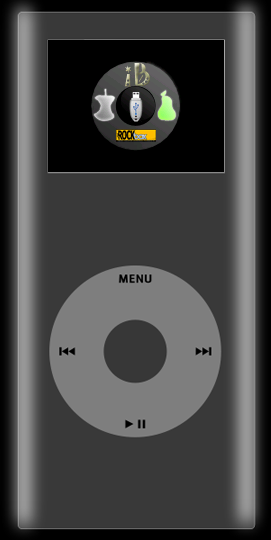Difference between revisions of "ILoader"
(Created page with '150px|thumb|right|How the iLoader menu looks like on an iPod Nano 2G Booting code through the notes exploit has proven to be too uncomfortable in the long te...') |
(No difference)
|
Revision as of 06:14, 8 September 2009
Booting code through the notes exploit has proven to be too uncomfortable in the long term, as you break the apple firmware that way, but still have it's non-neglegible bootup times. This is why iLoader has been developed. iLoader replaces the apple firmware on the firmware partition, and thus gets booted up directly by the NOR-based bootloader. It then shows the menu (you can see on the right of this page), and loads whatever firmware you like from a file located on the data partition, thus allowing easy updates of rapidly evolving alternative firmwares.
Usage
- Menu button: Boot iBugger Loader (/iLoader/ibugger.bin)
- Left button: Boot apple firmware (/iLoader/appleos.bin (unencrypted) and /iLoader/osos.fw (encrypted) are tried in that order
- Center/Select button: Boot to disk mode
- Right button: Boot rockbox (/iLoader/rockbox.bin)
- Play button: Boot an additional image of your choice (/iLoader/custom.bin)
Installation
BEWARE: Following these directions WILL delete all data on your iPod! If you select the wrong device, it may also do so on your hard drive! As usual, these instructions are supplied in the hope that it will be useful but WITHOUT ANY WARRANTY! Don't blame me if you trash your data. You should also read through the "Known Issues" section below.
Fetch the latest iLoader release (iLoader-fullfs.7z) from here and unzip it. You will get three disk images, for the three available flash sizes for your iPod.
If you want to keep the apple firmware, you should extract that from your iPod now (or download it here). You'll need the "osos.fw" file, without the crypto header.
Now just dd the image file for your flash size to your iPod device (Windows users might use RohPod, WinHex or some other tool of their choice)
dd if=iloaderimage-Xgb.bin of=/dev/sdX; sync
(use the plain device, without any partition number!)
Now unplug your iPod, and after some seconds you should see the menu screen shown on the right of this page. Each button on your clickwheel is associated with a boot image. Immediately after installation, only the center and menu buttons will work, as no other firmware is installed yet. Boot to disk mode now, and place the osos.fw file into the iLoader folder on your iPod. If you want to, you can also add additional firmwares as "rockbox.bin" or "custom.bin". Unmount your iPod, and it should boot to the iLoader menu again. From now on, the apple firmware option should work.
Uninstallation
Either restore a disk image you made before installing iLoader, or just use iTunes to restore your iPod. Experienced users can also reinstall the apple firmware manually.
Known Issues
- You lose all data on your iPod when installing iLoader! (This happens due to the fact that the iPod gets repartitioned during the process, in order to reclaim about of ~70MB of now unused apple firmware space. For a final release into public, we will probably omit this.)
- Some iPod accessories (especially Nikepod) may refuse to work when iLoader is installed. (This could also be worked around if need be.)
- Do not reboot via the Menu+Select key combination shortly after you have booted up the apple firmware for the first time after installing iLoader. If you do, it will probably not save it's settings and start up with the language selection menu again the next time you boot it. I don't know at which point it will save the settings, but I have found a trick: Just connect the iPod via USB, add or remove a file, and properly unmount and unplug it. This will cause a controlled reboot, which will save the settings.
Skinning iLoader
If you want to replace the graphics used in iLoader, just edit the bitmap files in the iLoader directory.
- You must save them as 16-bit (RGB565) uncompressed bitmaps with inversed row order. Photoshop can do that if you click "Advanced", Gimp can't, as far as I know.
- The bitmaps may not be larger than your iPod's display (176x132 pixels)
- The width in pixels must be a multiple of 2, the height doesn't need to.