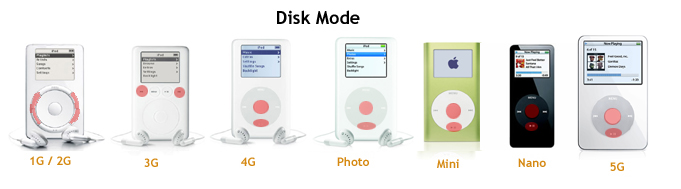Difference between revisions of "Modes"
User890104 (talk | contribs) |
|||
| (22 intermediate revisions by 8 users not shown) | |||
| Line 1: | Line 1: | ||
| − | + | iPods have special modes that they can boot into called disk mode, DFU mode, and debug mode. | |
==Disk mode== | ==Disk mode== | ||
| − | Disk mode has existed ever since the iPod has existed. Disk mode is stored in | + | Disk mode has existed ever since the iPod has existed. Disk mode is stored in different locations (depends on the iPod model). Disk mode basically makes the iPod behave as a massive storage device, allowing the computer to directly read and write the data flash chip. For more information on how to enter Disk mode, refer to [http://support.apple.com/kb/ht1363 this Apple support document]. |
[[Image:Diskmode.jpg]] | [[Image:Diskmode.jpg]] | ||
| Line 9: | Line 9: | ||
==DFU mode== | ==DFU mode== | ||
| − | DFU (Device Firmware Upgrade) mode is a relatively new standard for upgrading firmware that is used in many devices like the OpenMoko and the newer iPods. DFU mode (since nano | + | DFU (Device Firmware Upgrade) mode is a relatively new standard for upgrading firmware that is used in many devices like the OpenMoko and the newer iPods. DFU mode (since nano 2G) is contained in the on-processor bootrom. Newer iPods have both DFU mode and disk mode, while iPod Touch and iPhones have exclusively DFU mode. It is worth noting that DFU mode was implemented at the exact time that Apple switched from PortalPlayer to Samsung processors. |
| − | The | + | The Nano 2G also has a DFU mode, but this mode can only be entered by shorting testpoints on the circuit board or flashing the NOR with an image with a wrong signature/hash. There's a NOR DFU mode though, that can be entered by holding down BACK+PLAY right after rebooting the device. |
| − | ===Getting DFU mode on 3G | + | ===Getting DFU mode on iPod Classic, Nano 3G and newer === |
| − | # Make sure your iPod is turned on and connected to your computer. | + | There is a video that explain how to do this. [http://youtu.be/Y_bIDtBohnE Watch it here]. |
| − | # Press the menu | + | # Make sure your iPod is turned on and connected to your computer. |
| − | # The iPod | + | # Press and hold the menu and select buttons for between 10 and 15 seconds (The iPod starts to reboot after about 5 seconds, keep holding the buttons until it seems to turn off completely) |
| − | + | # The display of your iPod should now stay black, and a new USB device called "USB DFU Device" should connect to your PC. | |
| − | |||
| − | You | + | You can use lsusb to determine if your iPod is in DFU mode. 05ac is the Vendor ID (Apple), and the number after the colon is the Product ID. The Product ID depends on whether the iPod is in DFU mode or not. Here is a table of Product IDs: |
| − | + | {| class="wikitable" | |
| − | + | ! Device !! Normal !! DFU !! WTF | |
| − | + | |- | |
| − | + | | Nano 2G | |
| − | + | | 1260 | |
| + | | 1220 | ||
| + | | 1240 | ||
| + | |- | ||
| + | | Nano 3G | ||
| + | | 1262 | ||
| + | | 1223/1224 | ||
| + | | 1242 | ||
| + | |- | ||
| + | | Nano 4G | ||
| + | | 1263 | ||
| + | | 1225 | ||
| + | | 1243 | ||
| + | |- | ||
| + | | Nano 5G | ||
| + | | 1265 | ||
| + | | 1231 | ||
| + | | 1246 | ||
| + | |- | ||
| + | | Nano 6G | ||
| + | | 1266 | ||
| + | | 1232 | ||
| + | | 1248 | ||
| + | |- | ||
| + | | Classic 1G | ||
| + | | 1261 | ||
| + | | 1223 | ||
| + | | 1241 | ||
| + | |- | ||
| + | | Classic 2G | ||
| + | | 1261 | ||
| + | | 1223 | ||
| + | | 1245 | ||
| + | |- | ||
| + | | Classic 3G | ||
| + | | 1261 | ||
| + | | 1223 | ||
| + | | 1247 | ||
| + | |} | ||
| − | + | Sources: | |
| − | |||
| − | |||
| − | |||
| − | |||
| − | + | http://www.linux-usb.org/usb.ids | |
| − | + | http://www.trejan.com/projects/ipod/phobos.html#DFURECOVERY | |
| − | + | ===DFU utility=== | |
| − | + | TheSeven has written libipoddfu.py for communicating with the iPod's DFU interface. It also has a utility called ipoddfu.py for uploading files in DFU mode. These utilities can be found in [http://svn.freemyipod.org/tools/ipoddfu/ the SVN repository]. | |
| − | |||
| − | |||
| − | |||
| − | |||
| − | |||
| − | |||
| − | |||
| − | |||
| − | |||
| − | |||
| − | |||
| − | |||
| − | |||
| − | |||
| − | |||
| − | |||
| − | |||
| − | |||
| − | |||
| − | |||
| − | |||
| − | |||
| − | |||
| − | |||
| − | |||
| − | |||
| − | |||
| − | |||
| − | |||
| − | |||
| − | |||
| − | |||
| − | |||
| − | |||
| − | |||
| − | |||
| − | |||
| − | |||
| − | |||
| − | |||
| − | |||
| − | |||
| − | |||
| − | |||
| − | |||
| − | |||
| − | |||
| − | |||
| − | |||
| − | |||
| − | |||
| − | |||
| − | |||
| − | === | ||
| − | |||
| − | |||
| − | |||
==Debug (diagnostics) mode== | ==Debug (diagnostics) mode== | ||
Latest revision as of 21:34, 1 April 2012
iPods have special modes that they can boot into called disk mode, DFU mode, and debug mode.
Contents
Disk mode
Disk mode has existed ever since the iPod has existed. Disk mode is stored in different locations (depends on the iPod model). Disk mode basically makes the iPod behave as a massive storage device, allowing the computer to directly read and write the data flash chip. For more information on how to enter Disk mode, refer to this Apple support document.
DFU mode
DFU (Device Firmware Upgrade) mode is a relatively new standard for upgrading firmware that is used in many devices like the OpenMoko and the newer iPods. DFU mode (since nano 2G) is contained in the on-processor bootrom. Newer iPods have both DFU mode and disk mode, while iPod Touch and iPhones have exclusively DFU mode. It is worth noting that DFU mode was implemented at the exact time that Apple switched from PortalPlayer to Samsung processors.
The Nano 2G also has a DFU mode, but this mode can only be entered by shorting testpoints on the circuit board or flashing the NOR with an image with a wrong signature/hash. There's a NOR DFU mode though, that can be entered by holding down BACK+PLAY right after rebooting the device.
Getting DFU mode on iPod Classic, Nano 3G and newer
There is a video that explain how to do this. Watch it here.
- Make sure your iPod is turned on and connected to your computer.
- Press and hold the menu and select buttons for between 10 and 15 seconds (The iPod starts to reboot after about 5 seconds, keep holding the buttons until it seems to turn off completely)
- The display of your iPod should now stay black, and a new USB device called "USB DFU Device" should connect to your PC.
You can use lsusb to determine if your iPod is in DFU mode. 05ac is the Vendor ID (Apple), and the number after the colon is the Product ID. The Product ID depends on whether the iPod is in DFU mode or not. Here is a table of Product IDs:
| Device | Normal | DFU | WTF |
|---|---|---|---|
| Nano 2G | 1260 | 1220 | 1240 |
| Nano 3G | 1262 | 1223/1224 | 1242 |
| Nano 4G | 1263 | 1225 | 1243 |
| Nano 5G | 1265 | 1231 | 1246 |
| Nano 6G | 1266 | 1232 | 1248 |
| Classic 1G | 1261 | 1223 | 1241 |
| Classic 2G | 1261 | 1223 | 1245 |
| Classic 3G | 1261 | 1223 | 1247 |
Sources:
http://www.linux-usb.org/usb.ids
http://www.trejan.com/projects/ipod/phobos.html#DFURECOVERY
DFU utility
TheSeven has written libipoddfu.py for communicating with the iPod's DFU interface. It also has a utility called ipoddfu.py for uploading files in DFU mode. These utilities can be found in the SVN repository.
Debug (diagnostics) mode
This mode will give quite a lot of info about your iPod. Except for the very first iPods, it can be accessed by holding center and rewind when the apple logo appears during reboot.
Helpful pages
http://www.ipodlinux.org/wiki/Key_Combinations
http://daniel.haxx.se/blog/2008/09/03/dfu-mode-on-2nd-gen-nanos/