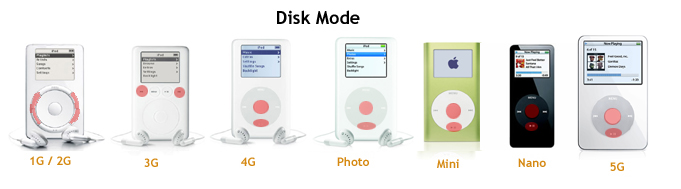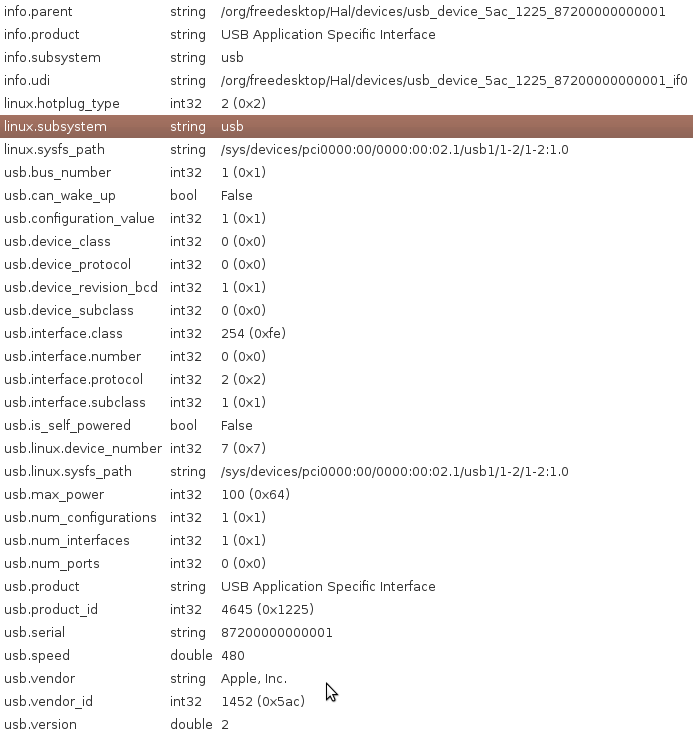Difference between revisions of "Modes"
| Line 14: | Line 14: | ||
===Getting DFU mode on 3G/4G=== | ===Getting DFU mode on 3G/4G=== | ||
| − | # Make sure your iPod is turned on and connected to your computer. | + | # Make sure your iPod is turned on and connected to your computer. [[File:N4G DFU.png|thumb]] |
# Press the menu button and select (central) button simultaneously. | # Press the menu button and select (central) button simultaneously. | ||
# The iPod's screen will go black, and the Apple logo will shortly appear. | # The iPod's screen will go black, and the Apple logo will shortly appear. | ||
| Line 34: | Line 34: | ||
05ac is the vendor ID (apple), and the number after the colon is the Product ID. It might be worth finding out whether different firmwares return different product IDs in DFU or normal mode. | 05ac is the vendor ID (apple), and the number after the colon is the Product ID. It might be worth finding out whether different firmwares return different product IDs in DFU or normal mode. | ||
| − | + | To the right is an image of the 4G's DFU specifications. The DFU seems to be version 1.1 based on USB's spec documents (see below links). We need more devices! Email on mailing list if you can help! | |
The 4G Nano's .ipsw file has a file named N58s.bootloader.release.rb3, and it is possible that this file is used for DFU mode. | The 4G Nano's .ipsw file has a file named N58s.bootloader.release.rb3, and it is possible that this file is used for DFU mode. | ||
Revision as of 04:15, 30 April 2009
Nanos have special modes that they can boot into called disk mode, DFU mode, and debug mode.
Contents
Disk mode
Disk mode has existed ever since the iPod has existed. Disk mode is stored in the 1MB NOR auxillary flash (along with the bootloader), so this is pretty much always there, no matter what sort of tampering you have done. Disk mode basically makes the iPod behave as a massive storage device, allowing the computer to directly read and write the data flash chip. For more information on how to enter Disk mode (or Reboot), refer to the Key Combination page from iPodLinux Wiki.
DFU mode
DFU (Device Firmware Upgrade) mode is a relatively new standard for upgrading firmware that is used in many devices like the OpenMoko and the newer iPods. DFU mode (since nano 3G) is probably contained in the on-processor's bootrom. Newer iPods have both DFU mode and disk mode, while iPod Touch and iPhones have exclusively DFU mode. It is worth noting that DFU mode was implemented at the exact time that Apple switched from PortalPlayer to Samsung processors, and also exactly when the firmware was encrypted. There could be a relationship.
The nano 2G also has a DFU mode, but that one is probably booted of the NOR flash instead of mask ROM, and doesn't seem to have anything in common with the newer DFU modes. It is not yet found out how to communicate with a Nano 2G in DFU mode, not even iTunes can do that.
Getting DFU mode on 3G/4G
- Make sure your iPod is turned on and connected to your computer.
- Press the menu button and select (central) button simultaneously.
- The iPod's screen will go black, and the Apple logo will shortly appear.
- Keep on pressing till the Apple logo turns into a black screen. This is about 10 seconds.
- Release the menu and select buttons.
You should see this device on you usb listing (lsusb):
Bus XXX Device YYY: ID 05ac:1224 Apple, Inc. (for 3G) Bus XXX Device YYY: ID 05ac:1225 Apple, Inc. (for 4G)
The product ID depends on whether the iPod is in DFU mode or not. For example, when a 4G Nano is not in DFU mode, lsusb returns:
Bus XXX Device YYY: ID 05ac:1263 Apple, Inc. *example for 3G needed*
05ac is the vendor ID (apple), and the number after the colon is the Product ID. It might be worth finding out whether different firmwares return different product IDs in DFU or normal mode.
To the right is an image of the 4G's DFU specifications. The DFU seems to be version 1.1 based on USB's spec documents (see below links). We need more devices! Email on mailing list if you can help!
The 4G Nano's .ipsw file has a file named N58s.bootloader.release.rb3, and it is possible that this file is used for DFU mode.
Using the dfu-utils
While in DFU mode, you should be able to read and write the iPod's firmware. The tool that allows this is called dfu-util. On a Debian-based system, it can be obtained by the following command:
apt-get dfu-util
We have not yet been able to extract the firmware off of the iPod via DFU mode. Using this command, the same 64-byte sequence is repeated until the command is aborted. This should be worked on to figure out how to properly read and write the firmware using dfu-util.
dfu-util -t 64 -U ipod
Debug (diagnostics) mode
This mode will give quite a lot of info about your iPod. Except for the very first iPods, it can be accessed by holding center and rewind when the apple logo appears during reboot.
Helpful pages
http://www.ipodlinux.org/wiki/Key_Combinations
http://daniel.haxx.se/blog/2008/09/03/dfu-mode-on-2nd-gen-nanos/